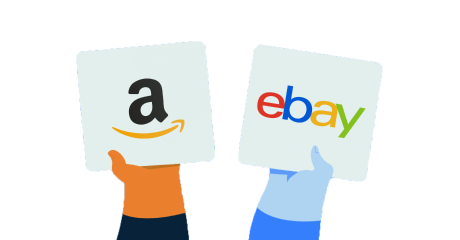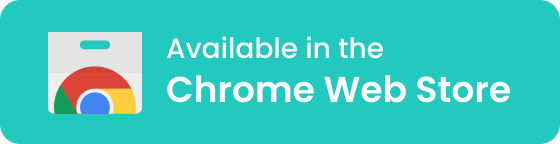How to Use a Scientific Calculator
If you’ve ever held a calculator in your hand (or used the one above), you’ll know your way around. The process is straightforward as you need to input numbers and select which operations you want to do with your input. Most commonly, you first enter the number and then choose a function.
All you need to know is what each button represents. Most of them are self-explanatory (like a plus sign), but we’ll go over some that may be confusing:
- MC: Clears the calculator’s memory
- M+: Adds the number on the display to the memory
- M-: Subtracts the number on the display to the memory
- MR: Recalls the memorized number
- AC: Stands for “all clear” and resets all functions
- 2nd: Assigns other functions to buttons. Think of it as a shift on your keyboard
- x!: Calculates the factorial of the number you’ve inserted
- Rad: Calculates in radian
- Rand: Returns a random decimal number between 0 and 1
- EE: Stands for “enter exponent.” It adds the “x10^” phrase to your display.
- Ln: Calculates the natural logarithm function
MORE: Casio Calculator Online and TI-84 Calculator Online.