There comes a time in every eBay seller’s life when you need a well-deserved vacation.
Whether you’re going for a weekend getaway or planning your next adventure, putting your eBay store on Vacation Mode could come in handy.
But how do you make sure your customers don’t panic while you’re gone?
In this post, we’ll guide you through the quick and easy steps to put your store into ebay vacation mode and ensure customer satisfaction.
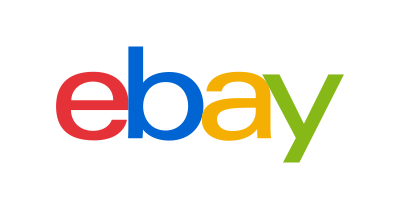
Make Money Selling on eBay!
What is eBay Vacation Mode?
eBay Vacation Mode is a feature that makes it possible to temporarily pause eBay listings and store operations while the eBay seller is away.
Once activated, the feature displays a message to potential buyers stating that the seller is currently on vacation and will not be able to process orders or respond to messages until the specified date of return. The feature is available for both eBay stores and individual listings.
There are several reasons why you might need to use eBay Vacation Mode. Whether you’re going on a holiday or need to focus on another aspect of your life, taking time off from selling can help you avoid burnout and come back refreshed and motivated.
Using this feature can help you avoid negative feedback from buyers who are unhappy with delayed shipments or unresponsive sellers. You can also use Vacation Mode eBay settings to manage seasonal fluctuations in demand or during warehouse moves or inventory updates.
MORE: eBay selling tips
Considerations Before Enabling Vacation Mode
Before clicking that button to set vacation on eBay, you need to consider the following significant factors that can affect your business in the long run.
Shipping Time
One of the main reasons sellers enable Vacation Mode is to avoid shipping delays. However, you need to remember that eBay considers shipping time when evaluating a seller’s performance.
If your packages have delayed delivery times, eBay can reduce your seller rating, leading to fewer sales in the long run. Moreover, customers also prefer to buy from sellers who offer fast and efficient shipping, so keep in mind that prolonged inactivity can impact your customers ’ trust in you.
Unsold Items
If you have unsold items listed on your store, enabling Vacation Mode can impact your sales.
Buyers won’t be able to purchase any items, and you’ll miss on potential sales opportunities. It’s better to either end the listing or extend the handling time if you expect to be away for just a short while.
Business Volume
Another substantial consideration before enabling Vacation Mode is your business volume. If you sell a large number of items every day, it’s not a good idea to keep your store on hold for a long time.
You’ll miss out on sales opportunities, and your competitors can gain an edge over you. In such scenarios, hiring assistants or automating some of the business processes can be an excellent way to manage the workload and avoid the need for Vacation Mode.
Communication with Customers
Before enabling Vacation Mode, make sure you’ve communicated your absence to your customers. You don’t want them to assume you’re out of business or are providing poor service.
Consider posting a message in your listings that clearly states your absence duration and when you’ll be back in business. You can also respond to any queries or messages that you receive during your vacation through a pre-written auto-responder message.
In-Stock Inventory
Before you enable Vacation Mode, make sure you have enough inventory to meet the sold items’ demand.
If you run out of stock, you’ll have to cancel orders, which can negatively impact your seller rating. You can either put your inventory on hold or hire a trusted employee to manage orders while you’re away.
How to Put eBay Store on Vacation
Ready to learn how to put your eBay store on vacation? Here are the simple steps to follow:
Step 1: Log in to your eBay account and click the “Account” tab.
Step 2: Scroll down and click the “Vacation settings” link under the “My eBay Views” section.
Step 3: In the “Vacation mode (on/off)” section, click “Turn on.”
Step 4: You can select the type of notification message to be displayed on your page.
Step 5: Enter your vacation’s start and end date.
Step 6: Click “Save.”
Once you set your eBay store to Vacation Mode, all of your listings will automatically be removed from the marketplace until your selected return date.
When your store is on vacation, customers will not be able to purchase or inquire about products. Instead, they will receive the notification message that you have set before going on vacation.
How to Put eBay Store on Vacation on App
To use the app to put your eBay store on vacation, follow the steps below.
Go to My eBay >> Account Settings >> Time Away eBay settings. Select “Schedule Time Away.”
Then, select “Allow Item Sales” or “Pause Item Sales” while you’re on Time Away.
Set a start and end date, click apply, and you’re good to go.
eBay Store Vacation: Duration Limits
eBay allows you to put your store on Vacation Mode for up to 14 days at a time. This means that you won’t be able to receive any new orders while your store is in Vacation Mode. If you need to extend your store’s vacation time, you can do so after your initial period ends.
However, it’s important to note that the 14-day limit will start again from the date that you put your store back into Vacation Mode.
If you need to take a longer break from your eBay store, you have a few options. One option is to end your listings and then relist them when you’re ready to start selling again. This can be time-consuming, but it will allow you to keep your store inactive for as long as you need. Another option is to outsource the management of your eBay store while you’re away.
This way, you can still receive sales, even if you’re not personally managing them. Whatever option you choose, it’s important to remember that eBay’s Vacation Mode duration limit of 14 days still applies.
MORE: eBay templates
Alternatives to Activating Vacation Mode
One of the most efficient alternatives to Vacation Mode is to change your handling time to 7 days. This is a simple and effective way to let your buyers know that you won’t be able to ship their orders immediately.
They can choose to wait for you to come back or cancel their order and buy from another seller. This option doesn’t affect your eBay store’s search ranking or performance metrics like feedback rating or late shipment rate.
If you have a profitable eBay store and can afford to hire someone to manage it while you’re away, hiring a virtual assistant might be the perfect alternative. They can handle customer inquiries, process orders, and manage your inventory.
Virtual assistants can be found on platforms such as Upwork or Freelancer, and you can interview and hire them based on their skills and experience. This way, you can take a break from your eBay store and come back to see your sales performance growing.
If you’re planning to take a few days off soon, you can schedule your eBay store’s listings in advance using eBay’s scheduling tool. This feature allows you to choose the specific time and date when listings will become active so you can schedule them to go live only after you’ve returned.
You can also use third-party listing services like InkFrog or SixBit to manage your listings more efficiently. This way, buyers can still purchase items from your eBay store while you’re away without affecting your performance metrics.
Key Points
Putting your eBay store on Vacation Mode is a convenient and straightforward way to keep your store running while you take time off.
Take the steps outlined above to let your customers know that you’re away and maintain a professional image – all with minimal stress and maintaining your bottom line.
With a little savvy, you can head off on your vacation with a clear conscience, knowing that you’ve taken care of everything you need to on eBay.

Leave a Reply